SnipNotes 4.2 has been released on the App Store today. This update adds one of the most frequently requested features: You can now create reminders for your notes!
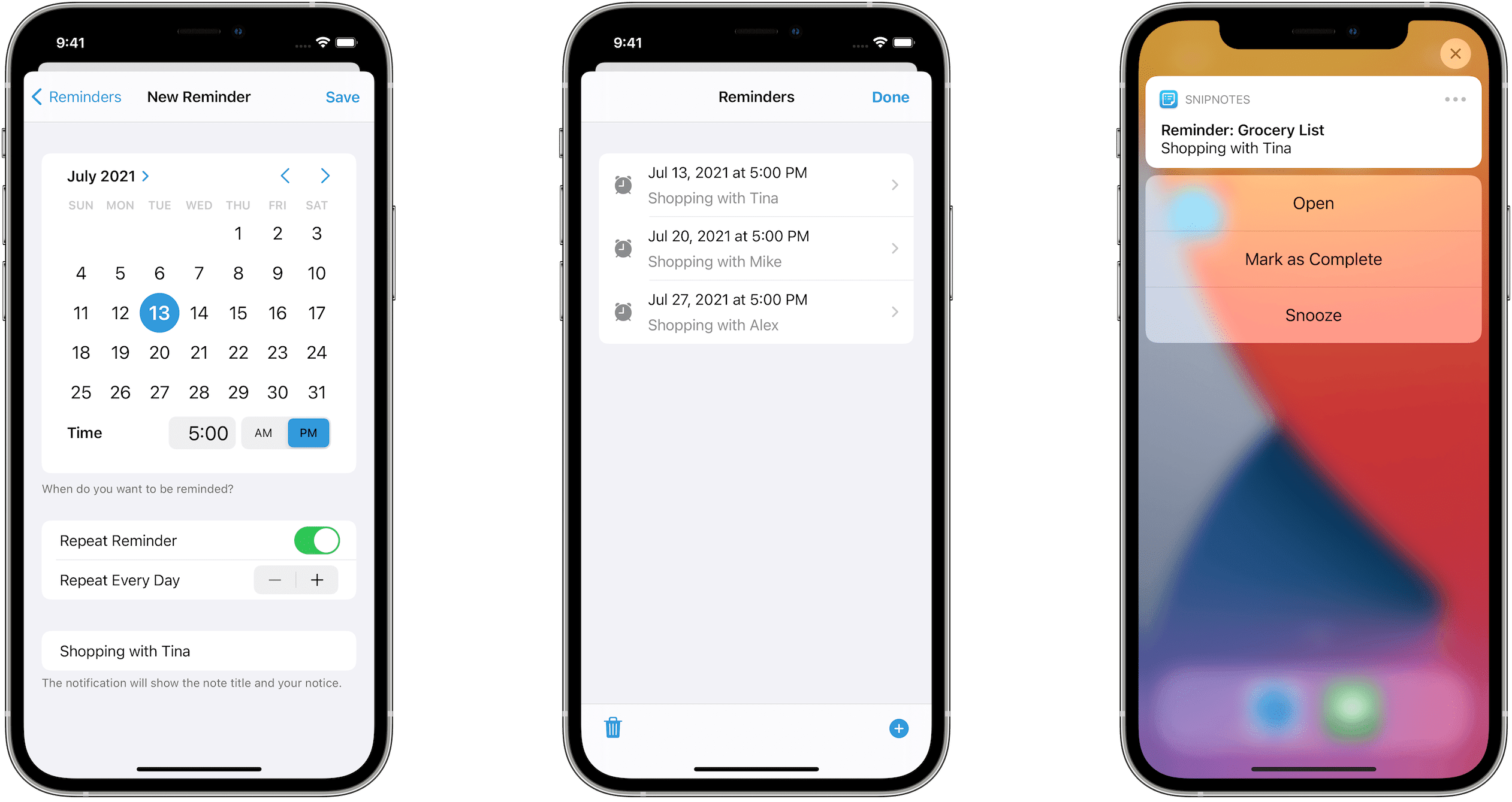
Create Reminders
To create a new reminder, open one of your notes and tap the alarm clock in the lower right corner. Select the date and time for your reminder and specify if the reminder should repeat automatically. You can also enter a short notice, which will be visible in the notification. Tap “Save” to confirm your reminder. The alarm clock is now filled to indicate that the note has an active reminder. You will also see an alarm clock icon in the list of notes.
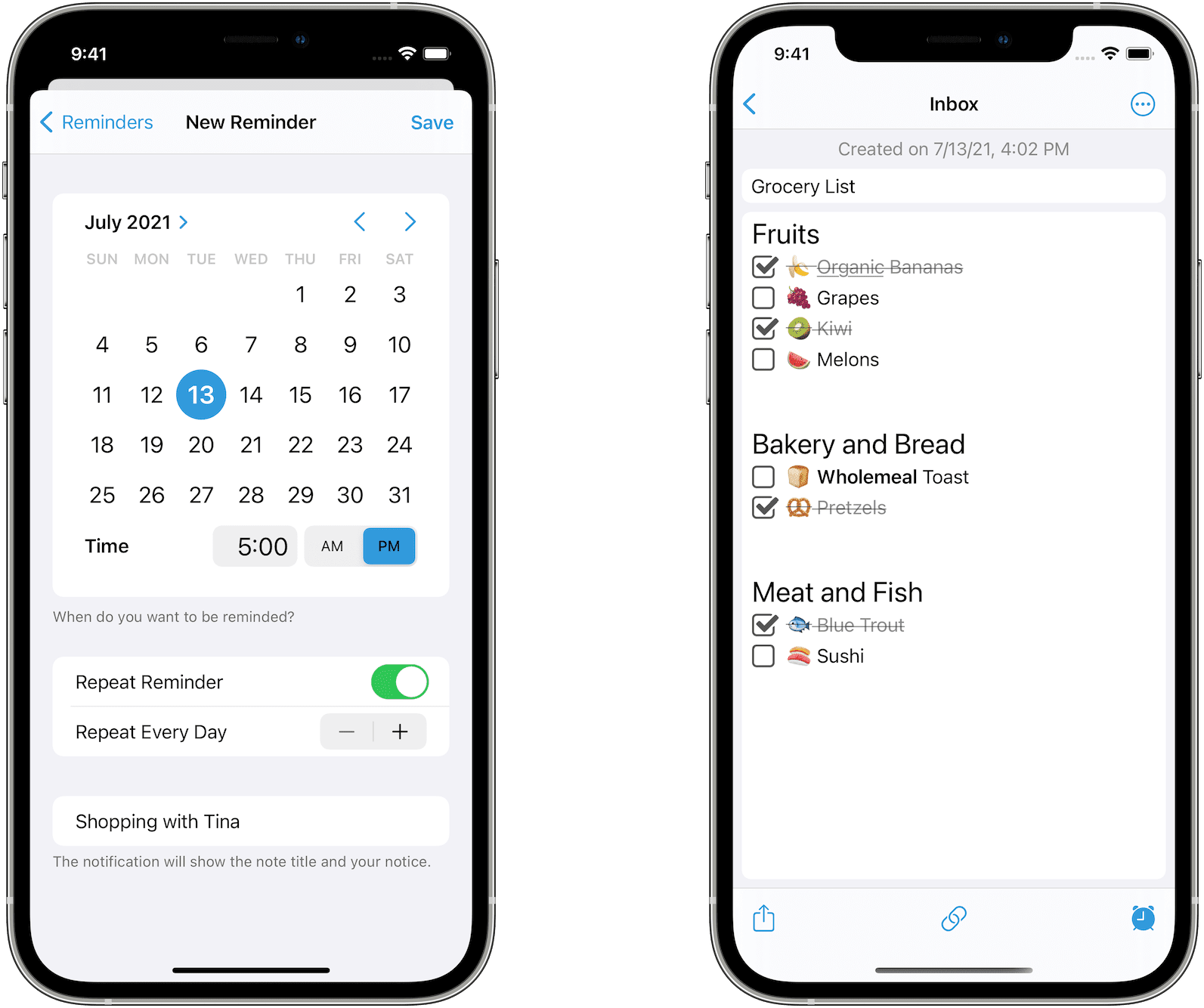
Reminder Notifications
SnipNotes will send you a push notification when a reminder is due. Long-press the notification to reveal reminder actions. From here, you can open the associated note, complete the reminder or snooze it. The last option will repeat the notification after five minutes. You can configure this interval in settings (see below). If you are currently using the app at the time of the reminder, SnipNotes will show an alert window with the same options.
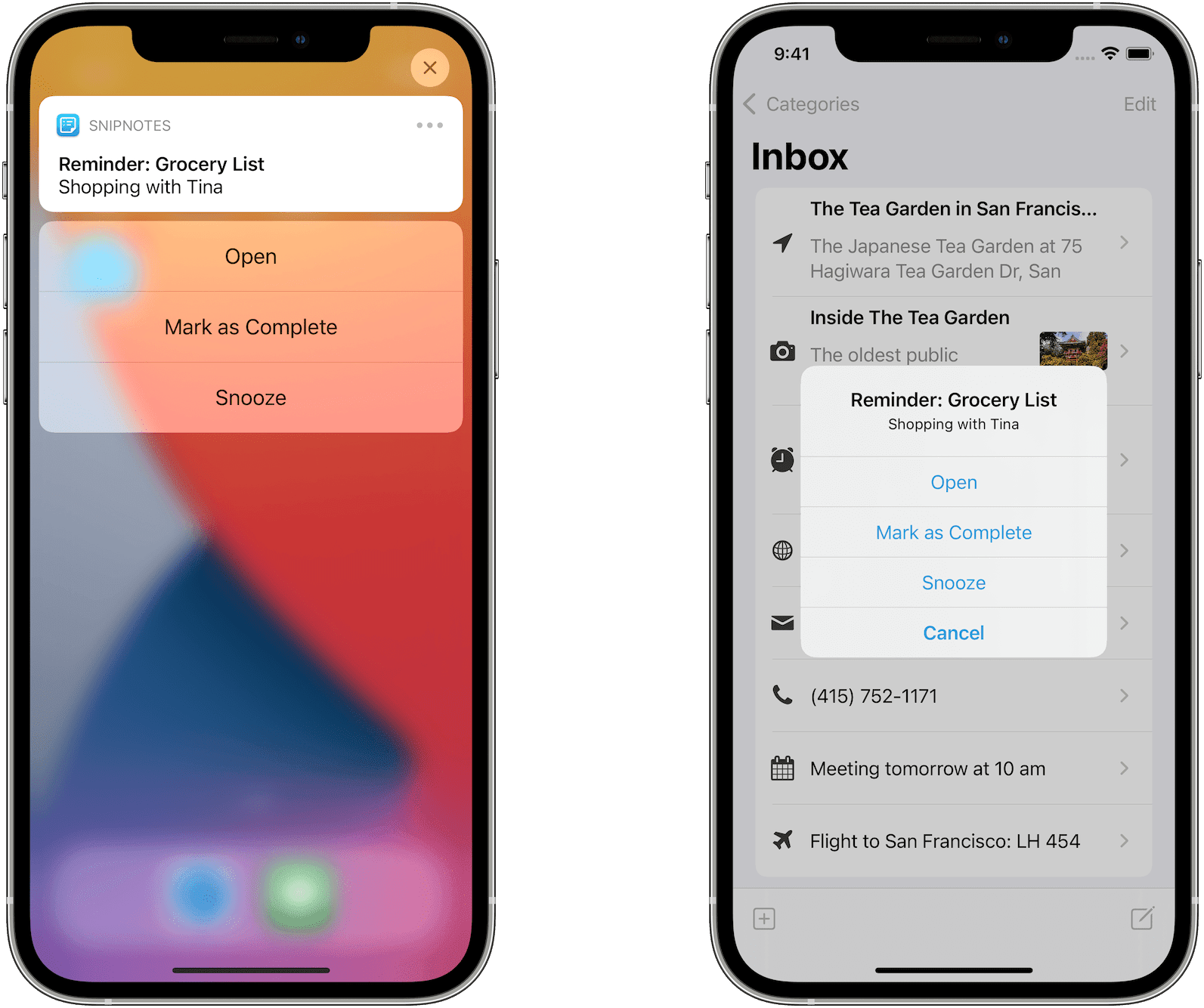
Manage Reminders
You can create multiple reminders for each note. Tap on the alarm clock again to show your active reminders for this note. Swipe left to delete a reminder or use the trash button at the bottom of the screen. You can manage all your active reminders in settings. Here you can also configure how reminders should work on your device. For example, SnipNotes can show reminders on the app icon and automatically repeat them if you don’t interact with the notification.
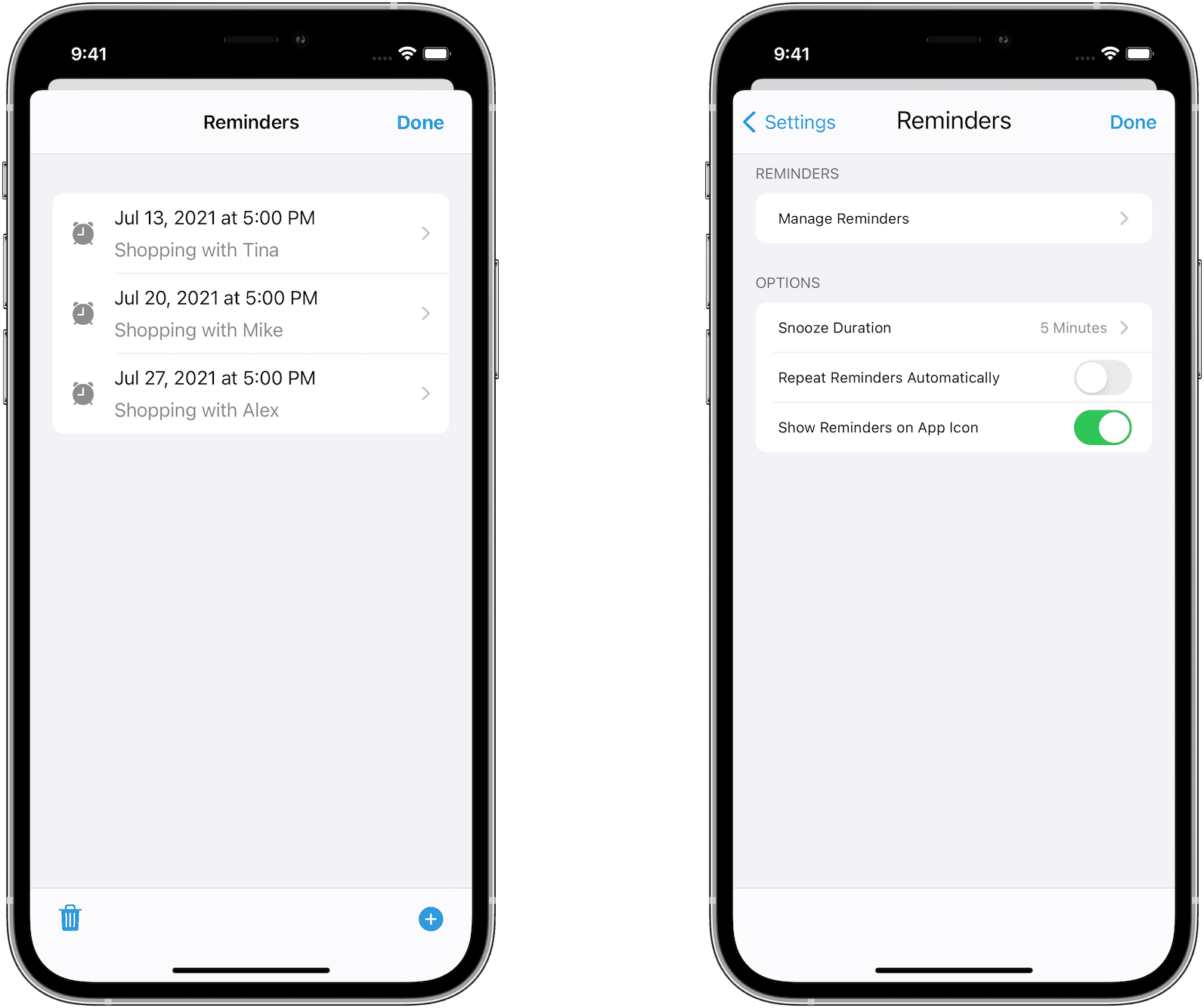
Reminders synchronize between your iPhone, iPad, and Apple Watch. They are currently not available on the Mac.
Thanks for reading! I hope you enjoy the new note reminders. If you do, please consider a rating or a review on the App Store (iOS / Mac). Thank you!