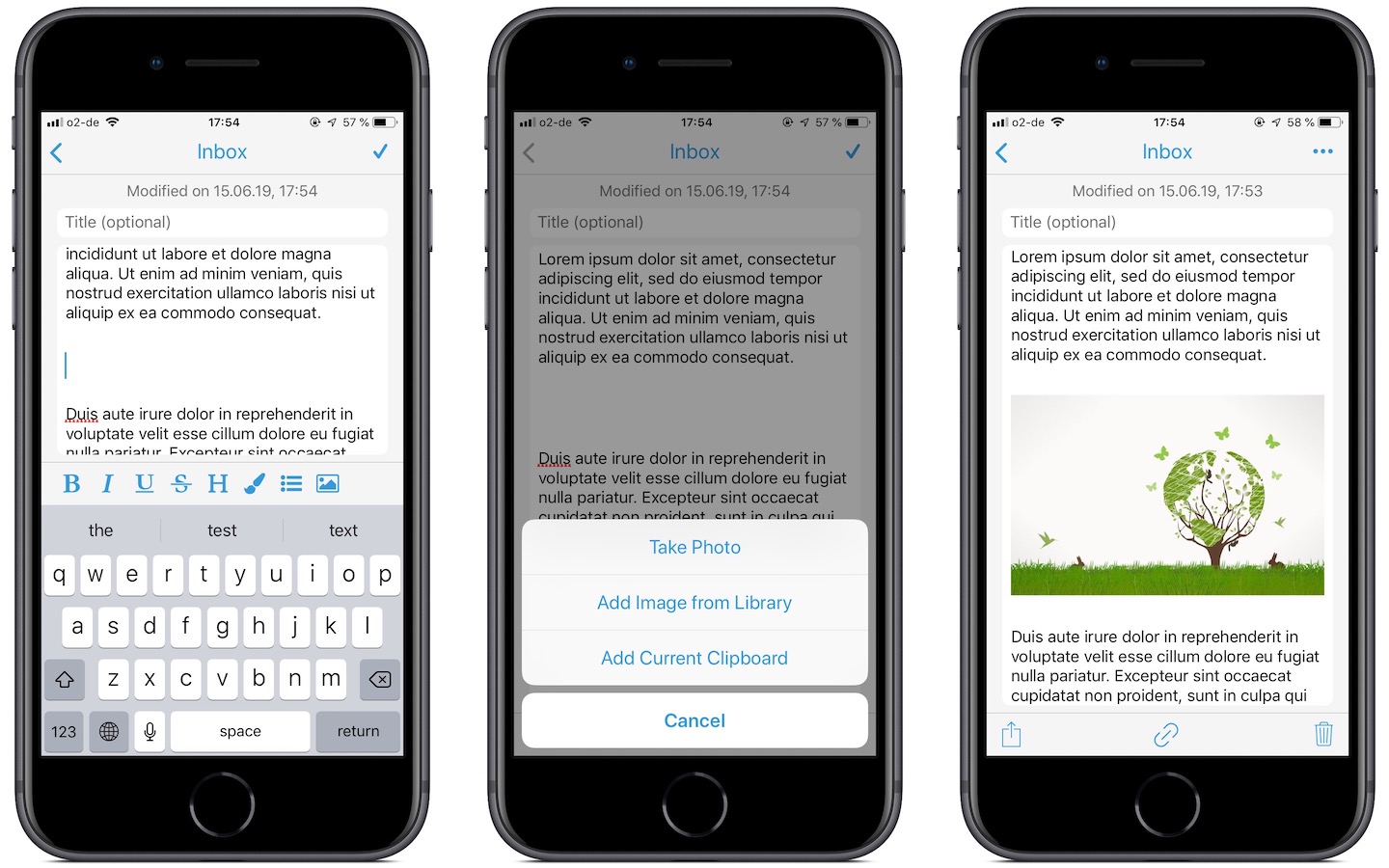“Sneak Peek” is a new series on this blog where I give you a quick glimpse into upcoming features and other interesting stuff in and around SnipNotes.
The next major SnipNotes update will allow you to insert images into your text notes. Let’s take a closer look today on how to do this.