Welcome to another post in “SnipNotes in detail” – a new series of blog posts where I want to give you a detailed look at some of SnipNotes’ more subtle features and how they work behind the scenes. The last post was all about iCloud synchronization. Today I want to give you some background information about a relative new feature of SnipNotes: Saving your current location.
Since its introduction a few weeks ago, this feature has received a lot of positive feedback. People love the simplicity and practical usage. Just pull down notification center to reveal the SnipNotes widget and tap on “Save location”. SnipNotes acquires your current position and saves it as a snippet inside the app. And since the snippet is recognized as an address automatically, you can use context actions to view the location directly in Maps. This is super practical if you want to navigate back to your parked car for example. More information on this feature is available in this blog post.
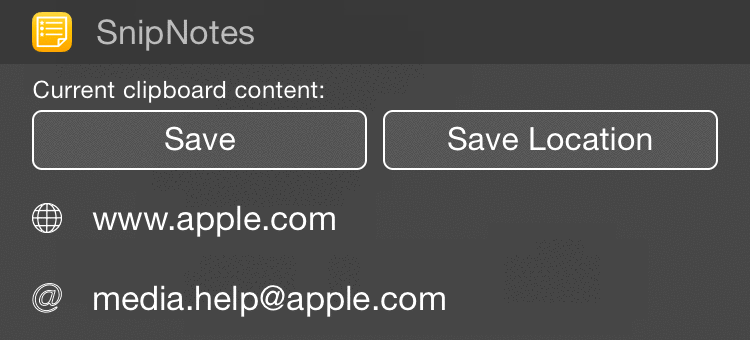
So how does it work behind the scenes? Acquiring a position is a very common task on modern phones, so it shouldn’t be very difficult, right? Well, there are a few obstacles…
The first issue is the duration it takes to acquire a precise location fix. Depending on your current location (indoor, outdoor, cloudy sky…) this can take a considerable amount of time and lead to a bad user experience. No one wants to stare at a spinning wheel for more than a few seconds. To counter this problem, SnipNotes uses different precision levels. For the first five seconds, the app tries to get a very accurate location (within 20 meters). If it cannot get a fix, it increases the tolerance radius to 50 meters. After ten seconds a timeout is fired. At this point, SnipNotes takes the best location fix it can get, regardless of its accuracy. This way the user never has to wait longer than ten seconds for his location. That’s the worst case, oftentimes the location fix is a lot faster.
After getting a location fix, SnipNotes looks up the GPS coordinates to retrieve the corresponding address. That’s a lot more user friendly than storing the blank coordinates. The second issue is that this address can be very inaccurate. For example if you are somewhere off the road the lookup returns the name of street that is closest to you, which can be a hundred meters off your actual position. So if you parked your car there, you would not be able to save your off-road location. To avoid this problem, SnipNotes saves the GPS coordinates in addition to the address. The widget shows you the address, but the lookup in Maps uses the GPS coordinates instead. This way you get a human-readable address AND a precise position fix.
As with iCloud synchronization, this is just the beginning. SnipNotes’ location features will be improved in the coming updates. Stay tuned and thanks for reading!