The biggest update for SnipNotes yet is getting really close. The beta test is going great, over 30 testers are currently squeezing out the last bugs. I’m also receiving a lot of valuable feedback from the testers and managed to integrate many of the feature requests right into this release. In this blog post and the next one I want to go over some of these changes. Today’s post is all about customization.
SnipNotes has always been highly configurable, so users can adapt it to suit their needs. Whenever I implement a new feature that may be welcomed by many but not all users, I add it as an option in the settings menu. A good example for this is the number of visible snippets in the widget. Some users want to view as many information as possible, others want a more compact widget so they can see and use multiple widgets at once. With this release I’m adding some convenience functionality to the widget, that can be toggled on and off as desired.
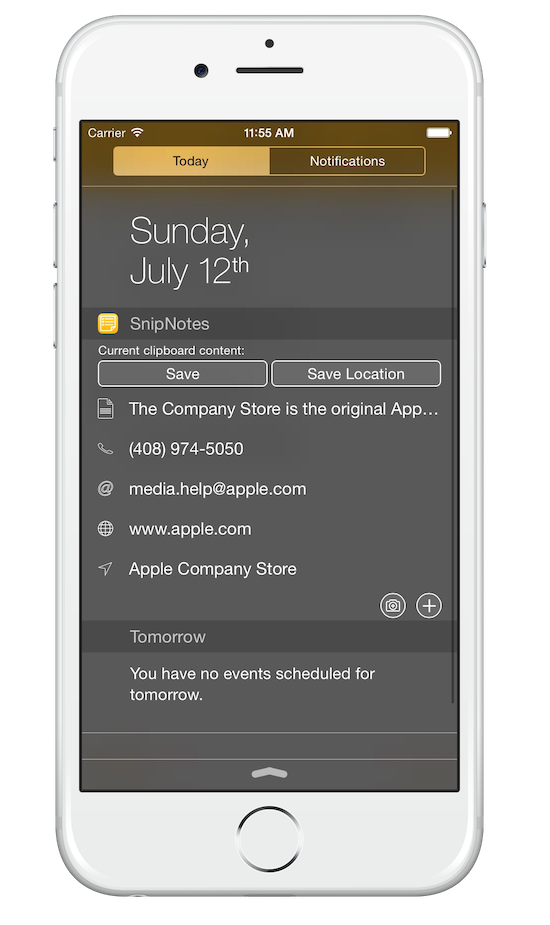 The widget can now display two buttons for quickly adding new snippets to the main app. Tap on the little “+” icon in the lower right corner and the main app opens with the compose view. From there you can enter text directly and hit the “Save” button. Tap on the little camera icon to quickly take a photo. No need to open the app manually anymore.
The widget can now display two buttons for quickly adding new snippets to the main app. Tap on the little “+” icon in the lower right corner and the main app opens with the compose view. From there you can enter text directly and hit the “Save” button. Tap on the little camera icon to quickly take a photo. No need to open the app manually anymore.
You can now also tap on the little icons on the left to execute an action directly. For example if you tap on the phone symbol, your iPhone dials the saved number instantly. This way you don’t have to bring up the context actions first and save yourself a few seconds.
In the previous update I added an option to limit the number of visible snippets in the widget and let users choose between a few predefined configurations. With this release you can now freely set this limit between three and twelve snippets.
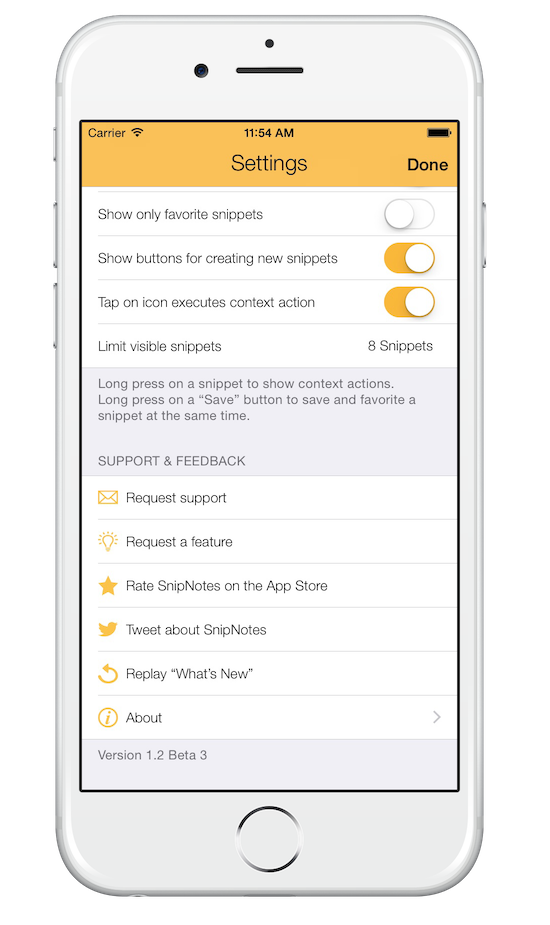 The “support & feedback” section has been enhanced too. There are now appropriate icons for each entry so they are better recognizable. There is also a new twitter button, where you can send a tweet about SnipNotes right from the app and tell all your friends about it. 😉
The “support & feedback” section has been enhanced too. There are now appropriate icons for each entry so they are better recognizable. There is also a new twitter button, where you can send a tweet about SnipNotes right from the app and tell all your friends about it. 😉
And that’s the new settings menu in SnipNotes. Some nice little features that can make a big difference for many users. And if you don’t need them, simply turn them off. That’s what settings are for in the first place.
In the next post I will give you an overview about the improvements I’ve made to the major new features based on tester’s feedback like the watch app or image support. Of course you can still sign up for the beta test. Thanks for reading and stay tuned! I (and many of the testers) think the new update is really worth the wait.