So, you stumbled across SnipNotes on the App Store, on a website or on social media and asked yourself the question: “Well, this app looks quite interesting, but what can I do with it? What should I use it for?”. I’m happy to help you with that! In this blog post and the next few ones, I will give you an overview of SnipNotes and outline a few use cases, which you might find quite interesting! Let’s start today with a basic introduction to the SnipNotes widget.
Basically, the SnipNotes widget tries to make the process of taking and using notes more elegant and efficient. Imagine, you are surfing the web for a new job and want to note contact information about potential employers. With a regular note taking app your steps are similar to this:
- Copy the relevant text
- Close Safari
- Open your favorite note taking app
- Click on something like “New Note”
- Paste the copied text
- Tap on “Save”
- Close your note taking app
- Re-open your browser
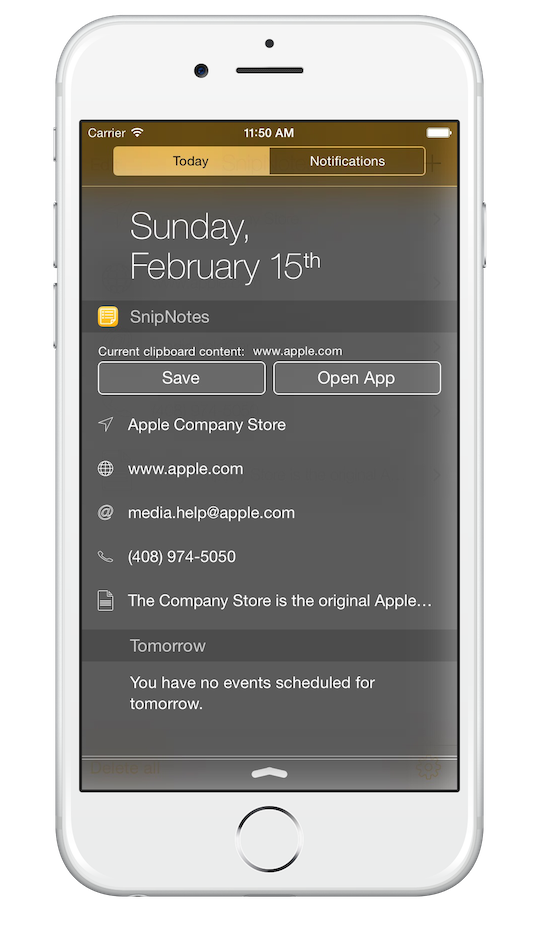 That’s a lot of steps for such a simple process. SnipNotes wants to help you with that. Once you have added the SnipNotes widget to your notification center your steps are as following:
That’s a lot of steps for such a simple process. SnipNotes wants to help you with that. Once you have added the SnipNotes widget to your notification center your steps are as following:
- Copy the relevant text
- Pull down notification center
- Tap on the big “Save” button
- Pull up notification center again
Sounds a lot simpler, doesn’t it? You don’t have to switch apps, and can continue right where you left off. So what does this mysterious “Save” button do? It reads the current content of your clipboard and saves it as a new note (called snippet) inside SnipNotes.
The other side of the coin is using your notes. Your snippets reside below the “Save” button. If you tap on a snippet, its content is loaded back into your clipboard and can be used in another app. Again, no app switching required. Just pull down notification center whenever you need access to your notes and copy them back into your clipboard.
Another cool feature of SnipNotes is content recognition. See the little icons on the left of your snippets? SnipNotes scans your snippets for specific content types like phone numbers and web addresses and allows you to call actions on them. For example, if you store a phone number, simply long tap on it and your iPhone will initiate a call. Long tap on a web address to open it in Safari. This also works for email addresses and regular addresses, which get opened in Mail and Maps respectively.
Sounds interesting? SnipNotes is available on the Apple App Store for just 99 cents.
But wait, that’s not all. SnipNotes also provides an easy to use main app, which lets you organize your snippets and do some other cool stuff. But that is something I will cover in the next post. Stay tuned!
Next article in this series: SnipNotes – More than just a widget
I like the valuable info you provide in your articles. I’ll bookmark your weblog and
check again here regularly. I’m quite certain I’ll learn lots of new stuff right here!
Best of luck for the next!
Its very awesome article,all of the content material is so useful and beneficial for us.presentation of article is very good,so I’ll bookmark it for sharing it with my friends.Thanks for sharing good and fairly post.